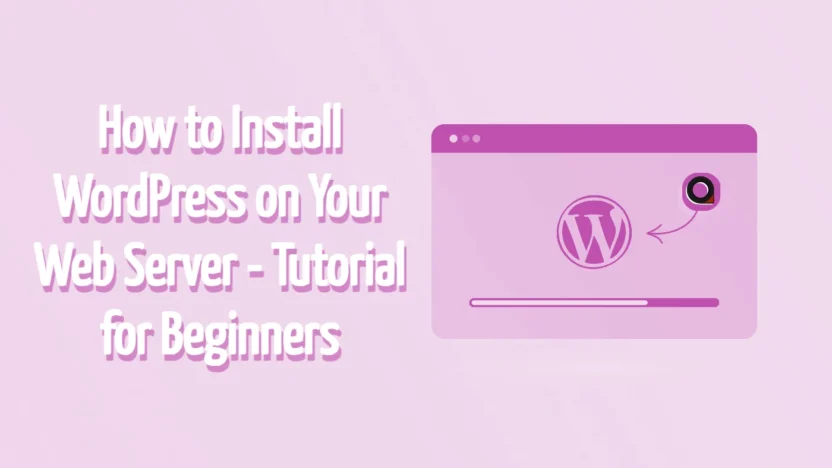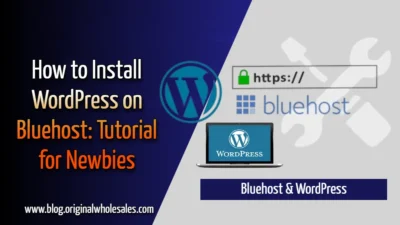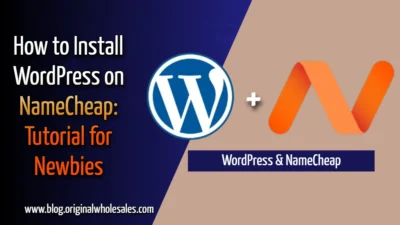Welcome to this in-depth blog post where we explore everything you need to know about installing WordPress on your web server. Whether you’re setting up your first website or looking to migrate an existing one, this guide will provide you with step-by-step instructions, background on WordPress, and insight into why it remains the top choice for millions of websites worldwide.
Hey my name is Kelvin John, today I will be using NameCheap and Bluehost shared hosting to install WordPress step by step. You can buy shared, cloud, dedicated, or VPS hosting depending on your website needs and budget from NameCheap, Bluehost, DreamHost, SiteGround, GoDaddy, and HostGator.
But I will be using Bluehost and NameCheap shared hosting as examples to install WordPress, I will also talk about what is WordPress, the short history of WordPress, and what are the benefits of choosing WordPress for your business online needs. Please don’t forget to leave a comment below, if you enjoy or have any interesting options on the topic. I look forward to reading your comment(s).
You can also contact me if you want me to help you build a professional website for your business at a budget-friendly price.
Table of Contents
- Introduction
- What is WordPress?
- A Short History of WordPress
- Benefits of Using WordPress for Your Business
- Choosing the Right Hosting Provider
- Step-by-Step Guide to Installing WordPress
- Troubleshooting and Best Practices
- Final Thoughts and Call to Action
Introduction
WordPress is the world’s most popular content management system (CMS), powering over 40% of all websites on the internet. Its flexibility, user-friendly interface, and vast community of developers and users make it an excellent choice for both beginners and experienced website owners. In this guide, we will walk you through the process of installing WordPress on your web server, using examples from two popular shared hosting providers: Bluehost and NameCheap.
What is WordPress?
WordPress is an open-source CMS that allows you to create and manage websites with ease. Initially released in 2003, it started as a simple blogging platform and has since evolved into a robust system capable of handling various types of websites, including business sites, portfolios, online stores, and more.
Key Features of WordPress:
- User-Friendly Interface: No need for advanced technical skills to create or manage content.
- Extensibility: Thousands of plugins and themes are available to customize your website.
- SEO Friendly: Built-in features and plugins to optimize your website for search engines.
- Community Support: A large community that offers support, tutorials, and updates.
A Short History of WordPress
WordPress was founded by Matt Mullenweg and Mike Little as a fork of b2/cafelog. Since its inception in 2003, it has undergone significant changes, with major versions introducing new features, security enhancements, and performance improvements. Today, WordPress is maintained by the WordPress Foundation, ensuring continuous development and support from a global community of contributors.

Timeline Highlights:
- 2003: WordPress is launched as an open-source blogging platform.
- 2005: Introduction of plugins and themes, opening up new possibilities for customization.
- 2010: WordPress becomes a full-fledged CMS, expanding its functionality.
- Today: WordPress powers millions of websites, ranging from personal blogs to large enterprise sites.
Benefits of Using WordPress for Your Business
For businesses, WordPress offers numerous advantages that make it an ideal platform for establishing an online presence:
- Cost-Effective: Being open-source, WordPress is free to use. You only pay for hosting, premium themes, or plugins if needed.
- Customization: With thousands of themes and plugins, you can tailor your website to meet your specific business needs.
- Scalability: Whether you’re starting with a simple blog or planning to launch an extensive e-commerce site, WordPress can scale with your business.
- SEO Capabilities: WordPress is designed with SEO best practices in mind, making it easier to rank higher in search engine results.
- Community and Support: A vast community ensures continuous improvement, frequent updates, and a wealth of resources to help you along the way.
Choosing the Right Hosting Provider
Shared Hosting
Shared hosting is one of the most popular and affordable options for individuals and small businesses. In shared hosting, your website shares server resources with other websites, which is ideal for low to moderate-traffic sites.
Cloud, Dedicated, and VPS Hosting
Depending on your website’s needs and budget, you might consider:
- Cloud Hosting: Offers scalability and flexibility, ideal for growing websites.
- Dedicated Hosting: Provides an entire server for your website, ensuring maximum performance and security.
- VPS Hosting: Offers a balance between shared and dedicated hosting, with virtual private servers that give you more control and resources.
While these options are excellent for larger or more resource-intensive websites, this blog post focuses on shared hosting examples from Bluehost and NameCheap.
Step-by-Step Guide to Installing WordPress
Preparation and Requirements
Before diving into the installation process, ensure you have the following:
- Domain Name: A registered domain name.
- Hosting Account: Access to a shared hosting account (Bluehost and NameCheap will be our examples).
- FTP Client: Software like FileZilla for file management, if needed.
- Database Access: Credentials for creating a MySQL database.
Using Bluehost Shared Hosting
Bluehost is a popular hosting provider that offers an easy-to-use interface for WordPress installations.
- Log In to Your Bluehost Account:
- Access your Bluehost dashboard using your credentials.
- Navigate to the Website Section:
- Click on “My Sites” or “Install WordPress” from the main dashboard.
- Start the Installation Process:
- Click the “Create Site” button.
- Follow the prompts by entering your site’s name and tagline.
- Choose your domain from the dropdown menu (if you have more than one).
- Configure Your WordPress Site:
- Bluehost will automatically set up your WordPress installation.
- Once the installation is complete, you will receive your WordPress login URL.
- Access Your WordPress Dashboard:
- Log in using the credentials provided.
- Begin customizing your site with themes and plugins.
Using NameCheap Shared Hosting
NameCheap offers a straightforward cPanel interface to manage your hosting and WordPress installation.
- Log In to Your NameCheap Account:
- Access the cPanel dashboard using your provided credentials.
- Access Softaculous or the One-Click Installer:
- Find the WordPress icon in the “Softaculous Apps Installer” section.
- Install WordPress:
- Click on the WordPress icon and then on “Install Now.”
- Fill out the required fields such as site name, admin username, and password.
- Choose your domain if you have multiple domains associated with your account.
- Complete the Installation:
- Click the “Install” button and wait for the process to complete.
- Once installed, you will see a success message with your login URL.
- Log In to Your WordPress Dashboard:
- Use the provided admin credentials to log in.
- Customize your website by selecting themes, adding plugins, and creating content.
Troubleshooting and Best Practices
While installing WordPress is generally straightforward, you may encounter common issues. Here are some tips to ensure a smooth installation:
- Check System Requirements: Ensure your hosting provider supports the latest PHP version and has MySQL or MariaDB installed.
- Backup Regularly: Always keep backups of your site and database.
- Security Measures: Install security plugins to protect your website from vulnerabilities.
- Keep WordPress Updated: Regular updates for WordPress, themes, and plugins are essential to maintain security and performance.
- Consult Support: Both Bluehost and NameCheap offer customer support to help resolve any issues during installation.
Final Thoughts and Call to Action
Installing WordPress on your web server can seem intimidating at first, but with a clear step-by-step guide, it becomes a manageable process. From understanding what WordPress is and its history to selecting the right hosting provider and executing the installation on Bluehost and NameCheap, this guide has covered all the essentials.
WordPress’s flexibility, ease of use, and robust community support make it the perfect platform for anyone looking to establish a strong online presence. Whether you’re a blogger, business owner, or developer, mastering WordPress will open up countless opportunities for growth and creativity.
Thank you for taking the time to read this comprehensive guide. Your feedback is invaluable, so please leave a comment below if you enjoyed this post or have any additional insights or questions on the topic. I look forward to reading your comment(s) and engaging in a fruitful discussion!
Happy WordPress-ing!